Outbound Support
With outbound support, you can proactively engage with consumers to solve problems within the app. Read more about the feature here.
All the public APIs in the SDK should be called after initializing the SDK via Helpshift.install() API
The steps to use this feature are the following -
To generate the link for outbound support, on your Helpshift dashboard, go to Settings > Workflows > Outbound Support.
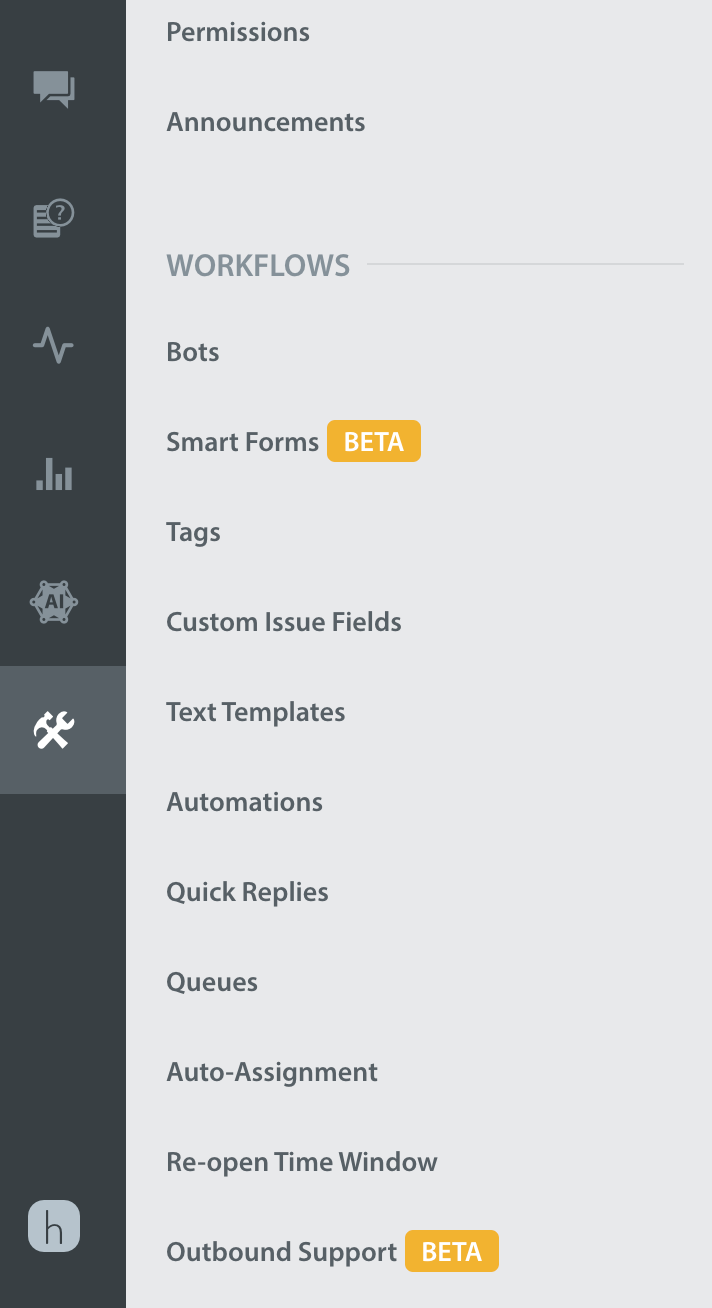
You should see a Create link button. Click on the Create link button and select an action like Chat, Help Center, Single FAQ or FAQ Section and other data like CIFs, Tags, First User Message you want to send as payload to Helpshift SDK.
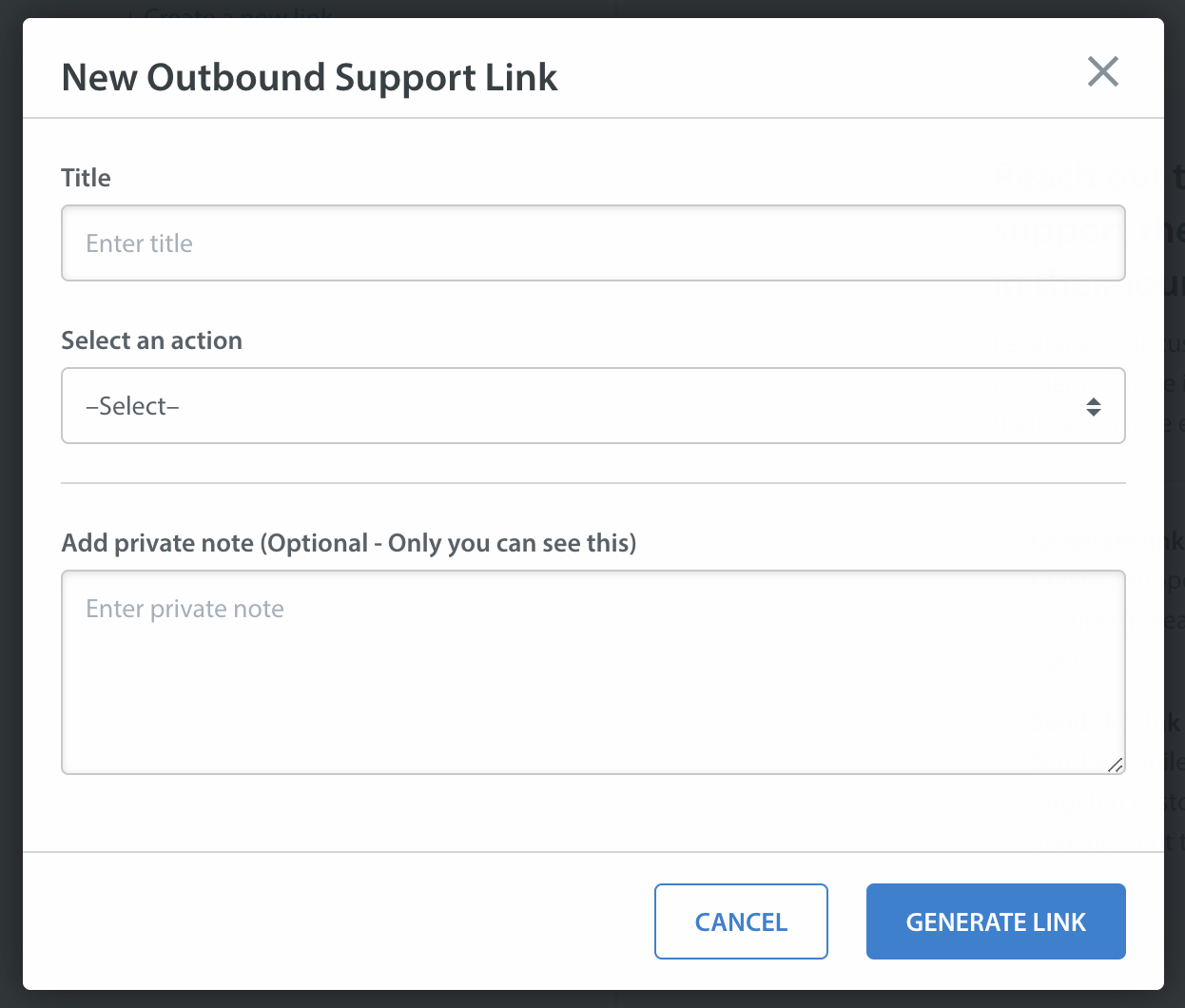
At last, you will get a URL encoded payload link. Send this link to your end-users embedded in a notification payload using your existing Push notification system.
YOUR_APP_IDENTIFIER: Can be any unique string that identifies your app. For example, like the scheme you would use in deep link URLs for your app like myApp , myAppSupport, etc.
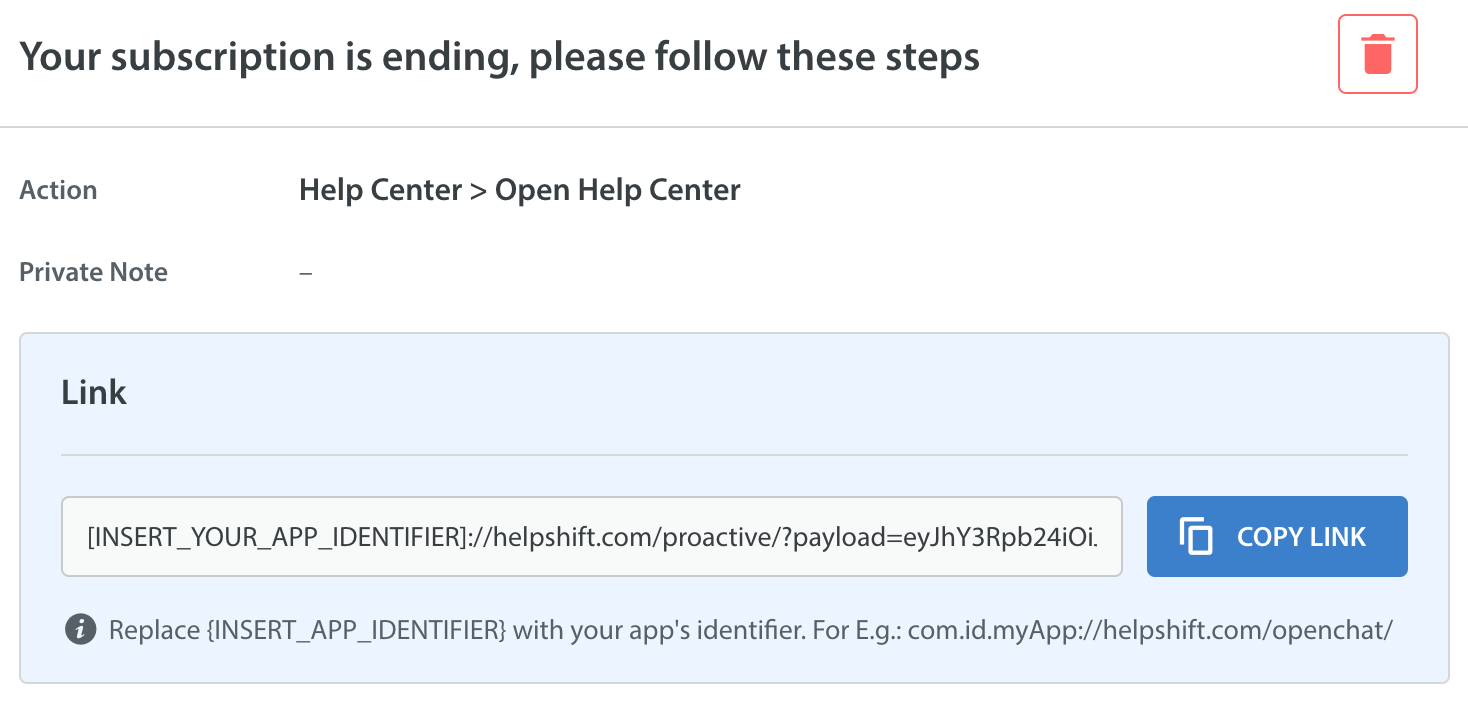
Delegate push notification data to Helpshift SDK
To pass the outbound support data to Helpshift, follow these steps -
Send push notification to the users you want to give proactive support using your app's push notification system
In your app, handle this notification such that when a user opens the app through notification, you pass the notification data to Helpshift SDK by calling
handleProactiveLink:(NSString *) proactiveLinkfunction inapplication:didReceiveRemoteNotification:ORapplication:didReceiveRemoteNotification:fetchCompletionHandler:We will read the data from the link you provided and open Helpshift support with the configurations you provided from outbound support dashboard.
- Objective-C
- Swift
[Helpshift handleProactiveLink:proactiveLink];
Helpshift.handleProactiveLink(proactiveLink)
You need to manage notifications for both Outbound Support and Helpshift notifications. As an example, on receiving Helpshift chat message notification, you can call
[Helpshift handleNotificationWithUserInfoDictionary:]followed bycompletionHandler(UNNotificationPresentationOptionNone);. On receiving Outbound Support notification, you can docompletionHandler(UNNotificationPresentationOptionAlert);.This is just an example for reference. Actual implementation will depend on your app’s notification handling code.
For example - Following code shows how to handle incoming push notification and posting it on the notification bar of the device
- Objective-C
- Swift
- (void) userNotificationCenter:(UNUserNotificationCenter *)center willPresentNotification:(UNNotification *)notification withCompletionHandler:(void (^)(UNNotificationPresentationOptions)) completionHandler API_AVAILABLE(ios(10.0)){
//Helpshift normal notification.
if([[notification.request.content.userInfo objectForKey:@"origin"] isEqualToString:@"helpshift"]) {
NSLog(@"userNotificationCenter:willPresentNotification for helpshift origin");
[Helpshift handleNotificationWithUserInfoDictionary:notification.request.content.userInfo isAppLaunch:NO withController:self.window.rootViewController];
completionHandler(UNNotificationPresentationOptionNone);
} else {
//Display Outbond notification in app when app is in forground.
completionHandler(UNNotificationPresentationOptionAlert);
}
}
func userNotificationCenter(_ center: UNUserNotificationCenter, willPresent notification: UNNotification,
withCompletionHandler completionHandler: @escaping (UNNotificationPresentationOptions) -> Void) {
let info = notification.request.content.userInfo as! [String : AnyObject]
let aps = info["aps"] as? NSDictionary
if aps?["origin"] as? String == "helpshift" {
// This is a notification from Helpshift push notification system
Helpshift.handleNotification(withUserInfoDictionary: userInfo, isAppLaunch: false, with: rootViewController)
completionHandler([])
} else {
// This is not a notification from Helpshift system
// This is your existing push notification system
if #available(iOS 14.0, *) {
completionHandler(.banner)
} else {
//For below iOS 14.0
completionHandler(.alert)
}
}
}
Notification Handling:
Following code shows how to delegate push notification data by calling Helpshift.handleProactiveLink() to Helpshift SDK.
- Objective-C
- Swift
- (void)application:(UIApplication *)application didReceiveRemoteNotification:(NSDictionary *)userInfo fetchCompletionHandler:(void (^)(UIBackgroundFetchResult result))handler {
if([[[userInfo objectForKey:@"aps"] objectForKey:@"origin"] isEqualToString:@"helpshift"]) {
// This is a notification from Helpshift push notification system
NSLog(@"didReceiveRemoteNotification for helpshift origin");
[Helpshift handleNotificationWithUserInfoDictionary:userInfo isAppLaunch:NO withController:self.window.rootViewController];
} else {
// This is not a notification from Helpshift system
// This is your existing push notification system
NSString* proactiveLink = [[userInfo objectForKey:@"aps"] objectForKey:@"helpshift_proactive_link"];
if (proactiveLink != nil) {
// Manage Outbond notification's userInfo to the handleProactiveLink of Helpshift SDK.
[Helpshift handleProactiveLink:proactiveLink];
} else {
// This is your existing push notification system. Manage other normal notification here.
}
}
}
func application(application: UIApplication, didReceiveRemoteNotification userInfo: [NSObject : AnyObject], fetchCompletionHandler completionHandler: (UIBackgroundFetchResult) -> Void) {
let info = userInfo as! [String : AnyObject]
let aps = info["aps"] as? NSDictionary
if aps?["origin"] as? String == "helpshift" {
// This is a notification from Helpshift push notification system
Helpshift.handleNotification(withUserInfoDictionary: userInfo, isAppLaunch: false, with: rootViewController)
} else {
// This is not a notification from Helpshift system
// This is your existing push notification system
if let proactiveLink = info["helpshift_proactive_link"] as? String {
// Manage Outbond notification's userInfo to the handleProactiveLink of Helpshift SDK.
Helpshift.handleProactiveLink(proactiveLink)
} else {
// This is your existing push notification system. Manage other normal notification here.
}
}
}
Passing configuration specific to the current user
You may want to add configuration specific to the current user in your app when they click on the notification.
Setting local API config enables the Helpshift SDK to merge configuration from both, the config embedded in the outbound support link (as mentioned in previous steps) and the local config provided at runtime. This local API config is exactly same as we would expect in other APIs like showConversation() or showFAQs().
We will use this configuration for current issue as well as next issue filed in same session.
You need to call this API after Helpshift Installation API and before Helpshift.handleProactiveLink()
Implement public interface HelpshiftProactiveAPIConfigCollectorDelegate in your AppDelegate class and call setProactiveAPIConfigCollectorDelegate:self method to initialise the config collector delegate after call of install Helpshift SDK
You will have to implement the method getAPIConfig() where you can add any user specific config in the same format as you add in other public APIs like showConversation() or showFAQs().
We will merge this config and the config embedded in the outbound support link. We will append data of config from outbound support link to local config like Tags, CIFs, etc. In case of conflicts, outbound support config will get the precedence.
For example -
- Objective-C
- Swift
// initialise proactiveConfig collector
[Helpshift.sharedInstance setProactiveAPIConfigCollectorDelegate:self];
- (nonnull NSDictionary *) getAPIConfig {
NSDictionary *config = @{ @"tags":tagsArray,
@"customIssueFields": cifDictionary
};
..
..
return localConfig;
}
// initialise proactiveConfig collector
Helpshift.sharedInstance.setProactiveAPIConfigCollectorDelegate(self)
func getAPIConfig() -> Dictionary<String, Any> {
var config: [String: Any] = [
"tags": tagsArray,
"customIssueFields": cifDictionary
]
...
...
return config
}